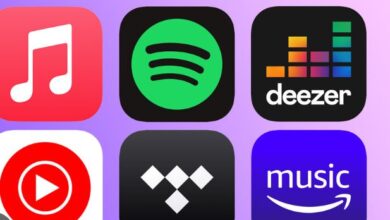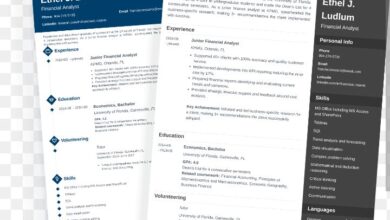Top 10 WhatsApp tricks you should know about Prt 1

WhatsApp has now become one of the most protected and safe messaging platforms, seems to be getting better with time. Whether you’re a newbie or just not tech-savvy, here are a few cool tricks you should know about. Here areTop 10 WhatsApp tricks you should know about Prt 1

1. How to italicise,strike through or bold words
The platform introduced the ability to format text a while back, so how do you do this then? To italicise a word or sentence, you’ll simply need to add an underscore to either side of the word/sentence. Bolding is a similar affair, as you add an asterisk (*) on either side. And creating a strike through is pretty much the same thing, albeit by adding a tilde (~) on either side of your desired word/sentence.
Did you know you can respond to certain messages (and quote them in the process) instead of a general response in a chat?
To do so, you’ll need to hold down on the relevant message, then tap the arrow pointing to the left (the one next to the star) to create a quoted message.
This is useful if you’re in a group and would like to respond to a specific person. Or maybe you and your contact exchange messages at breakneck speed. Whatever the case, this is a nifty solution.
2. Mute a contact or group
Know you can be able to mute group chats to avoid them from flooding your phone. All you need to do is hold down on the desired contact or group and select the speaker icon with the strike through. This will then bring up another menu, asking you to set the duration of the mute (eight hours, a week, a year) and whether notifications should be shown anyway.
3. Enable security notifications
This is another one that you could do without, but security-conscious people will want to investigate it nonetheless. Enabling this setting merely means that you’ll get a notification when a contact’s “security code” changes. A changed code could mean that their account has been compromised or that they have a new phone. Either way, it’s nice to know the option is there.
To enable security notifications, visit “settings”, “account”, “security” and then enable “show security notifications”. And that’s it.
5. Star messages or media to save for later viewing
Yep, quite a few people know about this feature too, but it’s useful anyway. Want to save a contact’s message for later? Then hold down on the relevant message and tap the star icon to add it to your “starred messages” directory.
To access your saved messages, you’ll want to tap the ellipsis (three dots) in the top-right corner of the main menu and choose (surprise) “starred messages”.