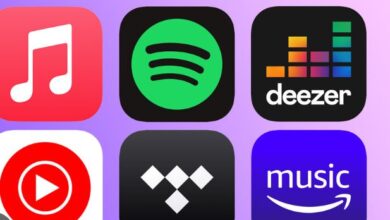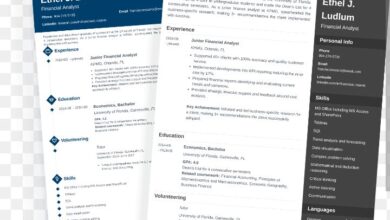10 Ways To Find And Fix Internet Connection Problems

Having an efficient internet connection has become a great need in today’s world. Most internet service providers do their best to ensure uninterrupted network for users. It becomes an issue when you can’t connect to the internet. There are many reasons why you could be disconnected from the internet. If you experience problems with your internet connection then try these 10 ways to connect to the internet.

1. Don’t overlook connections
Unplugged or loose network cables are easy to miss yet one of the most common reasons you might suddenly find yourself unable to connect to the Internet. Ensure your wired or wireless network hardware is switched on and plugged in.
2. Rule Out False Alarms
Before assuming your internet connection is faulty, try visiting several popular Web sites rather than just one.
3. Avoid IP Address Conflicts
If your computer and another on the network both have the same IP address, the conflict between them will prevent either from working properly online. Release and renew your IP address. If your network uses static IP addresses, manually change your IP to a different number.
4. Check for Computer Firewall Malfunctions
Firewall software running on most computers is intended to prevent unwanted network traffic from disrupting its operation. Software firewalls can malfunction and start blocking valid Internet traffic. If you’ve recently installed or upgraded software firewalls on your computer, temporarily disable them to determine whether it may be the cause of Internet connection problems.
5. Being Outside of Wireless Signal Range
The performance of Wi-Fi network connections depends on distance between the device and the wireless access point. The further away a Wi-Fi device, the slower the local connection generally runs, until it breaks altogether. Use one of these options to measure the strength of your wireless signal.
6. Wireless Network Configuration Changes
Wi-Fi networks with encryption options like WPA or WEP turned on require computers to use matching security keys when connecting. If someone changes the encryption keys or passphrase on the access point, devices that worked before will suddenly be unable to establish sessions and Internet connections. Confirm the Wi-Fi channel number and encryption keys on your router have not recently changed (check with the network administrator if necessary). When using a hotspot, follow the provider’s instructors for signing on carefully.
7. Check for Broadband Router or Access Point Malfunctions
Technical glitches with the router can prevent computers from connecting to the Internet. Check the router’s lights and console if possible to ensure it is running and responding properly. Troubleshoot and reset the router if necessary.
8. Are You Being Blocked By Your Service Provider?
Internet Service Providers (ISPs) can choose to block access from your account if you fail to make payment or otherwise violate the provider’s Terms of Service. Other common reasons an ISP might block your account include exceeding bandwidth caps, sending spam email, and downloading illegal or inappropriate content. Contact your ISP if you suspect your account has been blocked.
9. Cope with Computer Glitches
Technical glitches such as viruses and worms may disable or block a computer’s network interfaces. Check the computer for malware and remove any found. On Windows computers, try resetting the network connection. Reboot the computer if necessary.
10. Contact Your Internet Service Provider
If all else fails, contact your Internet provider to verify whether they are experiencing an outage. Some providers also give advice on troubleshooting problems connecting to their network.